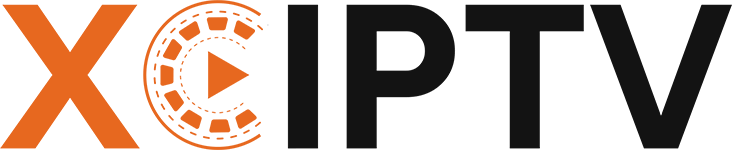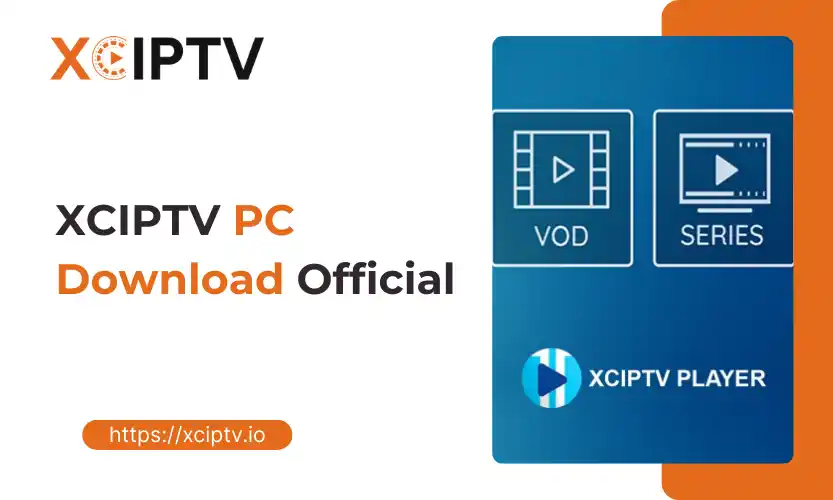Are you struggling to find a reliable way to install XCIPTV on your Windows computer? Many users search for trustworthy methods to bring this popular streaming app to their PCs but often encounter outdated instructions or potentially harmful downloads. In this guide, we will help you to solve these challenges with clear, step-by-step instructions for safely installing XCIPTV on any Windows computer.
Why Download the XCIPTV App for PC?
Watching your favourite channels and shows on a larger screen makes the viewing experience much better. However, XCIPTV is primarily an Android application, which creates confusion for Windows users looking to install it on their computers.
Most online guides focus on Android or Firestick installations, leaving PC users with limited or potentially unsafe options. Downloading from unofficial sources puts your computer at risk of malware or modified versions that don’t function correctly.
We will provide a solution for XCIPTV PC download, ensuring you can safely install and enjoy all your content on Windows. We’ll walk through both direct installation options and emulator-based methods, depending on what works best for your situation.
Key Benefits:
- Watch live TV, movies, and shows on a bigger screen.
- Avoid malware from shady download sites.
- Enjoy smoother streaming with PC-friendly setup tips.
Prerequisites for Installing XCIPTV on Windows
Before you dive in, let’s make sure your system is ready. The XCIPTV App is built for Android, so it runs on Windows PCs using an Android emulator. Here’s what you need to know.
System Requirements
To run XCIPTV smoothly, your PC should meet these specs:
- Operating System: Windows 7, 8, 8.1, 10, or 11 (64-bit recommended)
- Processor: Intel or AMD, dual-core or better (multi-core for best results)
- RAM: At least 4 GB (8 GB or more highly recommended for streaming and multitasking)
- Storage: Minimum 5 GB free disk space (SSD preferred for speed)
- Graphics: Updated drivers, OpenGL 4.6 support or higher
- Internet: Stable, high-speed internet connection (minimum 15 Mbps for HD streaming)
- Virtualization: Enabled in BIOS/UEFI (Intel VT-x or AMD-V)
Tip: Most modern PCs meet these requirements. You’ll get better performance if you close background apps and keep your graphics drivers up to date.
PC vs. Other Devices – Requirements at a Glance
| Device Type | OS Version | RAM | Storage | Emulator Needed? |
| Windows PC | Win 7 or newer | 4-8 GB | 5 GB+ | Yes |
| Android TV | Android 7+ | 2 GB | 2 GB+ | No |
| Firestick | Fire OS 6+ | 1-2 GB | 1 GB+ | No |
| Mac | macOS 10.12+ | 4 GB | 5 GB+ | Yes |
What You Need Before You Start
- A Windows PC that meets the above specs
- Reliable internet connection
- Android emulator installer (e.g., BlueStacks, NoxPlayer, or LDPlayer)
- Google Account for Play Store sign-in
- Official XCIPTV App download link (through Play Store in an emulator or safe APK)
- IPTV subscription (XCIPTV is a player, not a content provider)
- Optional: Antivirus software updated and running
Safety Reminder: Only use official download links for the emulator and the XCIPTV App. Avoid third-party APK sites unless you’re 100% sure they’re reputable.
Step-by-Step Guide to XCIPTV PC Download and Installation
Follow these detailed instructions to get XCIPTV up and running on your Windows computer quickly and safely.
Step 1 – Download the Official XCIPTV App for Windows
The first and most important step is obtaining the correct XCIPTV application for Windows:
- Visit the official XCIPTV website or trusted app repositories
- Look for the Windows-compatible version of XCIPTV
- Avoid downloading from unverified third-party websites
- Check file signatures and reviews before downloading
Security Tip: Always scan downloaded files with antivirus software before running them. Legitimate XCIPTV applications should have positive reviews and clear developer information.
Step 2 – Install XCIPTV on Your PC
Once you’ve downloaded the official XCIPTV application, follow these steps to install it:
- Locate the downloaded file in your Downloads folder or designated location
- Right-click the installer and select “Run as administrator.”
- Follow the on-screen instructions in the installation wizard
- Choose your preferred installation location (the default is usually fine)
- Wait for the installation to complete
- When prompted, allow the application to make changes to your device
If you encounter a message about “unknown publisher,” this might happen with some Windows versions. You can proceed if you’ve verified the source is legitimate.
Using an Android Emulator (Alternative Method)
If a direct Windows version is unavailable or doesn’t work for your system, the Android emulator method is your best alternative:
- Download a trusted Android emulator:
- BlueStacks (most popular and user-friendly)
- NoxPlayer (lightweight alternative)
- LDPlayer (good performance for streaming)
- Install the emulator:
- Run the installer and follow the on-screen instructions
- Complete the Google account setup when prompted
- Allow the emulator to configure your system
- Install XCIPTV within the emulator:
- Open the Google Play Store in the emulator
- Search for “XCIPTV Player”
- Click Install and wait for completion
- Alternatively, download the APK file and drag it into the emulator window
The emulator method has some advantages, including easier updates through the Play Store and better compatibility with your IPTV service.
Step 3 – Initial Setup and Configuration
After installing XCIPTV, you’ll need to set it up correctly:
- Launch the app by double-clicking its desktop icon or finding it in your Start menu
- Enter your IPTV credentials when prompted:
- For M3U links: Paste the full URL provided by your service
- For Xtream Codes: Enter the host/server address, username, and password
- Adjust settings for optimal streaming:
- Video quality: Set based on your internet speed
- Player preferences: Choose the default player
- EPG source: Configure if your service provides one
- Interface settings: Customize the look and organization
Pro Tip: If you’re unsure about any settings, keeping the defaults is usually fine to start. You can always adjust them later as you become more familiar with the application.
Troubleshooting XCIPTV PC Installation & Common Issues
Even with careful installation, you might encounter some issues. Here are solutions to the most common problems.
Installation Fails, or the App Won’t Launch
If XCIPTV doesn’t install or launch properly, try these fixes:
- Check system requirements – Verify your PC meets the minimum specifications
- Run as administrator – Right-click the installer/app and select “Run as administrator.”
- Disable antivirus temporarily – Some security software may block installation
- Update Windows – Ensure your operating system is current
- Reinstall the application – Remove completely and try a fresh installation
For emulator-specific issues:
- Verify virtualization is enabled in BIOS
- Update the emulator to the latest version
- Try a different emulator if problems persist
Streaming or Playback Problems
If you experience buffering, freezing, or playback errors:
- Check your internet connection – Run a speed test to verify adequate bandwidth
- Lower video quality settings – Reduce resolution if your connection is limited
- Update video codecs – Install K-Lite Codec Pack or similar if using direct Windows version
- Clear cache – Find the clear cache option in XCIPTV settings
- Try alternate media player – XCIPTV often lets you choose between built-in and external players
Network-related solutions:
- Connect via Ethernet instead of Wi-Fi if possible
- Restart your router
- Contact your IPTV provider to verify the service status
Security & Safety Tips
Protect your system while using XCIPTV:
- Download only from verified sources – Official websites or trusted repositories
- Keep Windows Defender or antivirus active – Regular scans protect against threats
- Use a VPN for privacy – Helps secure your connection and may improve streaming
- Update regularly – Keep both XCIPTV and your operating system updated
- Be wary of suspicious add-ons – Stick to official features and extensions
Remember that while XCIPTV is legitimate software, some content sources may have regional restrictions. Always follow your local laws regarding streaming content.
Benefits of Using the XCIPTV App on a PC
Installing XCIPTV on your Windows PC offers numerous advantages over mobile or TV devices.
Enhanced Viewing Experience
The PC version of XCIPTV delivers superior viewing comfort:
- Larger screen size – Watch content on monitors up to 32″ or larger
- Better resolution – Full HD or 4K support with proper hardware
- Sound system integration – Connect to external speakers or sound systems
- Comfortable viewing position – Watch from your desk or connect to a TV
Many users report a more immersive experience when watching sports, movies, or shows on a proper monitor compared to smaller devices.
Versatility and Features
XCIPTV on PC includes powerful capabilities:
- Support for multiple IPTV formats – M3U, M3U8, and Xtream Codes API
- Electronic Program Guide (EPG) – See what’s coming up next
- Video-on-Demand library – Access movies and series
- Recording functionality – Save shows to watch later
- Custom playlists – Organize channels your way
- Multi-screen support – Watch several channels simultaneously
- Favorites management – Quickly access your preferred content
The PC version often runs more smoothly than mobile counterparts due to greater processing power and memory availability.
Use Cases
XCIPTV on Windows serves various purposes:
- Home entertainment centre – Connect your PC to a TV for the full living room experience
- Sports viewing parties – Multiple streams for watching different games
- Family sharing – Create profiles for different family members
- Educational content – Access documentary and learning channels on a study-appropriate device
- News Monitoring – Keep multiple news sources open simultaneously
- International programming – Access content from around the world
Whether for personal enjoyment or professional needs, XCIPTV on PC provides flexibility that other platforms can’t match.
Conclusion – Get Started with Your XCIPTV PC Download Today
Now, you have all the information needed to successfully download, install, and enjoy XCIPTV on your Windows PC. This official guide ensures you can navigate the process safely and efficiently, avoiding common pitfalls and security risks.
By following our step-by-step instructions, you can transform your computer into a powerful streaming centre with access to countless channels and on-demand content. The enhanced viewing experience, versatile features, and multiple use cases make XCIPTV on PC an excellent choice for any streaming enthusiast.
Remember to always download from official sources, keep your software updated, and respect content licensing in your region. With proper setup and configuration, your XCIPTV PC installation will provide hours of entertainment with minimal technical issues.
Ready to elevate your streaming experience? Start your XCIPTV PC download today and join thousands of satisfied users who enjoy their favourite content on the big screen.