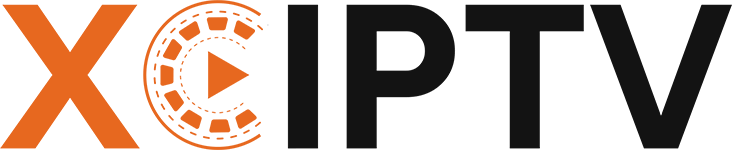Introduction
You want to download XCIPTV on your iPhone. You search online and find confusing results—similar app names, outdated guides, and random download links you don’t trust. Many users end up clicking risky clones or wasting time on dead ends.
Pick the wrong app, and you could get a useless clone or risk your personal info. Use a fake guide, and you might never get the real XCIPTV app working. Even worse, you could accidentally install something unsafe or even break your device’s security.
This guide shows you the only two safe ways to install XCIPTV on iPhone: through the official App Store or (if you’re in the EU) via approved alternative marketplaces. You’ll learn how to spot fakes, verify the real app, set it up, and solve common problems. We’ll also cover Firestick installation and legal basics, so you stay secure and compliant.
Tip: Always verify the app and developer before installing. Many clones and fakes use similar names.
Install XCIPTV from the App Store (Most Regions)
The easiest and safest way to get XCIPTV on iPhone is through the official Apple App Store.
Step-by-Step: How to Install XCIPTV on iPhone via App Store
- Open the App Store on your iPhone.
- In the search bar, type XCIPTV PLAYER.
- Look for an app labeled as a “media player.” Ignore apps that look like movie catalogs or “companions.”
- Check the Developer Name—it should match the official vendor (like OTTRUN or a verified publisher).
- Tap Get and install.
- Open XCIPTV Player and choose your login type:
- Xtream Codes: Enter your portal URL, username, and password.
- M3U/M3U8 Playlist: Paste your playlist URL (if your version supports it).
- Add your EPG (Electronic Program Guide) if your provider gives you one.
Important: The real XCIPTV app does not provide any content. You must have your own credentials from a legal IPTV provider.
Why Verify Before Downloading?
Apple’s App Store has multiple apps named “XCIPTV” or similar. Some are not the real player—others are just information apps. Always:
- Check the developer’s name and website.
- Read the app description for disclaimers like “no content included—you must provide your own.”
- Visit the developer’s official website for a direct App Store link .
EU-Only — Install XCIPTV Using Alternative Marketplaces (iOS 17.4+)
If you’re in the European Union and your iPhone runs iOS 17.4 or newer, you can now use alternative app marketplaces. Apple’s new rules make this possible under the EU DMA (Digital Markets Act).
Before You Start
- Check your iOS version: Go to Settings → General → About.
- Confirm you’re in an EU country.
How to Install XCIPTV on iPhone via Alternative Marketplace
- Install a trusted alternative marketplace (see Apple’s list).
- Open the marketplace app, then search for XCIPTV PLAYER.
- Verify the developer and app listing (see the verification checklist below).
- Download and install the app.
- Sign in using your Xtream Codes or M3U credentials.
Risk Notice: Only use official, Apple-approved alternative marketplaces. Clones and scam apps target these platforms, too.
Comparison Table: App Store vs EU Alternative Marketplace
| Path | Who it’s for | Pros | Cons |
| App Store | Most regions | Easiest, auto-updates, Apple-vetted | May not be available in all countries |
| Alt Marketplace | EU (iOS 17.4+) | More options, bypasses geo-blocks | Extra steps, must manage marketplace app |
How to Verify You Found the Real XCIPTV App
Here’s the problem: multiple apps use similar names. Some are legitimate. Others are clones or completely different apps.
30-Second Verification Checklist
Developer Identity
- Check if developer name matches official sources
- Look for “OTTRUN” or verified publisher name
- Avoid apps from unknown developers
App Description
- Must include “no content provided” disclaimer
- Should mention Xtream Codes and M3U support
- Avoid apps promising “free movies” or content
Support Links
- Developer website should be legitimate
- Look for proper privacy policy
- Avoid apps with no support information
User Reviews
- Recent reviews mentioning IPTV functionality
- Users discussing Xtream Codes setup
- Avoid apps with fake or promotional reviews
Red Flags to Avoid
- Apps promising “free content”
- Requests for unusual permissions
- No developer website or contact info
- Asking for credit card info upfront
- Download links from random websites
Setting Up XCIPTV Player on iPhone
Once you’ve installed the verified xciptv player iPhone app, setup is straightforward.
Adding Your IPTV Service
For Xtream Codes:
- Select “Xtream Codes” login
- Enter your portal URL
- Add your username
- Add your password
- Tap “Add User”
For M3U Playlists:
- Select “M3U/M3U8” option
- Paste your playlist URL
- Name your playlist
- Tap “Add Playlist”
Optimizing Playback Settings
Network Settings:
- Test on Wi-Fi first
- Check cellular data limits
- Adjust Low Data Mode if needed
Video Quality:
- Start with auto quality
- Adjust based on connection speed
- Use lower quality on cellular to save data
EPG Configuration:
- Add EPG URL from your provider
- Allow time for guide data to load
- Refresh EPG if channels show no program info
Troubleshooting Common iPhone Issues
Problem: App Won’t Stream on Cellular
Quick fixes:
- Turn off Low Data Mode in Settings
- Disable Private Relay temporarily
- Check your carrier’s streaming policies
- Restart the app and try again
Problem: EPG Shows Blank
Solutions:
- Verify EPG URL with your provider
- Wait 10-15 minutes for initial load
- Clear app cache and reload
- Contact provider if EPG URL is correct
Problem: Video Plays But No Audio
Fixes:
- Check iPhone volume and silent switch
- Close other audio apps
- Restart the xciptv download iPhone app
- Test with different channels
Problem: Constant Buffering
Solutions:
- Switch to lower video quality
- Close background apps using bandwidth
- Use Wi-Fi instead of cellular
- Check your internet speed
Bonus: Clean Firestick Installation Method
Many users also want XCIPTV on Fire TV Stick. Here’s the safe method.
What You Need
- Amazon Fire TV Stick
- Downloader app from Amazon Appstore
- Stable internet connection
Installation Steps
Step 1: Enable Unknown Apps
- Go to Settings > My Fire TV
- Select Developer Options
- Turn on “Install Unknown Apps” for Downloader
Step 2: Install Downloader
- Search “Downloader” in Amazon Appstore
- Install the official Downloader app
- Open Downloader after installation
Step 3: Download XCIPTV
- Enter the official APK download URL
- Download the file
- Install when prompted
- Open and sign in with your credentials
This method keeps your Fire TV safe while getting XCIPTV installed.
Legal Considerations and Safety
Understanding the Legal Landscape
In the United States:
- The Protecting Lawful Streaming Act (2020) targets illegal operations
- Using players like XCIPTV is legal
- Streaming unlicensed content is not legal
In Europe:
- Ongoing enforcement against illegal IPTV services
- Players are legal tools
- Content must be properly licensed
Safety Guidelines
Do This:
- Use legitimate IPTV providers
- Verify app authenticity before installing
- Keep your player apps updated
- Read provider terms of service
Avoid This:
- “Free” IPTV services with premium content
- Apps requesting excessive permissions
- Services with no legitimate business model
- Downloading from untrusted websites
Top iPhone Alternatives to XCIPTV
If XCIPTV iPhone isn’t available in your region, these alternatives work well:
IPTVX
- Best for: Apple ecosystem users
- Supports: Xtream Codes, M3U playlists
- Available: App Store
- Price: Premium app with free trial
IPTV Smarters Player Lite
- Best for: Quick setup
- Supports: Multiple playlist formats
- Available: App Store
- Price: Free with premium features
iPlayTV
- Best for: Apple TV integration
- Supports: M3U playlists primarily
- Available: App Store
- Price: One-time purchase
Comparison Table
| App | Setup Difficulty | Format Support | Apple TV | Price |
| XCIPTV | Easy | Xtream, M3U | No | Free |
| IPTVX | Easy | Xtream, M3U | Yes | Premium |
| Smarters | Very Easy | Multiple | Limited | Freemium |
| iPlayTV | Medium | M3U focus | Yes | Paid |
Final Setup Checklist
Before you finish, run through this checklist:
Technical Setup
- App installed from legitimate source
- Credentials added correctly
- Streaming works on Wi-Fi
- Streaming works on cellular
- EPG loading properly
Security Check
- App from verified developer
- No suspicious permissions requested
- Provider is legitimate service
- Personal data protected
Legal Compliance
- Using licensed IPTV service
- Provider has proper content rights
- Terms of service reviewed
- Local laws considered
Your Next Steps
Here’s what to do right now:
- Choose your path: App Store (most users) or EU marketplace
- Verify the app using our checklist above
- Install safely following the step-by-step guide
- Set up your service with provider credentials
- Test everything on Wi-Fi and cellular
The XCIPTV download for iPhone process is straightforward when you follow the right steps. Stick to legitimate sources, verify before installing, and you’ll be streaming safely in minutes.
Remember: the app is just a player. Your IPTV provider supplies the content. Choose providers that respect content rights and operate legally in your region.