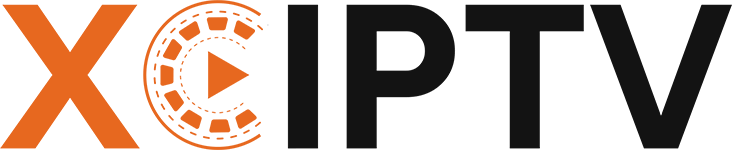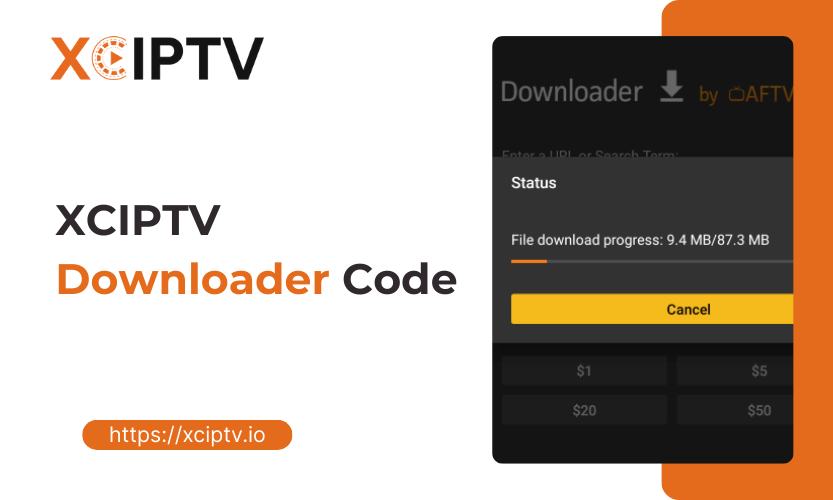Struggling to install the XCIPTV App safely on your Firestick or Android device? You’re not alone. Many users face confusion between unreliable sources, outdated codes, or installation errors. But don’t worry using the right xciptv downloader code, this guide offers a simple, safe way to install the app in 2025, step by step.
XCIPTV Downloader Code
The XCIPTV App is a powerful app for streaming live TV, movies, and more through IPTV services. People love it for its easy-to-use design and support for Firestick and Android devices. But since it’s not on official app stores, you need a reliable xciptv downloader code to install it safely without risking malware or broken files.
Prerequisites for Installing XCIPTV
Before you jump in, make sure you’ve got everything ready for a smooth setup. Here’s what you need to install the XCIPTV App using the XCIPTV App installation Code:
- Compatible Device: You’ll need an Amazon Firestick (like the Firestick 4K, 4K Max, Fire TV Cube) or an Android-based device (such as an Android TV box, NVIDIA Shield, Android smartphone, or tablet). Ensure your device’s operating system is reasonably up-to-date.
- Stable Internet Connection: A reliable Wi-Fi connection is essential for downloading the necessary apps and files without errors. It’s also crucial for smooth streaming later on.
- Downloader App Installed: This is a key app for this process. The Downloader app allows you to easily download files onto your Firestick or Android TV using URLs or short numeric codes. You can find it in the Amazon Appstore or Google Play Store. (We’ll cover installing it shortly if you don’t have it).
- Permission for Unknown Apps: Your device’s security settings usually block installations from outside the official app store. You must enable permission for the Downloader app to install other applications like XCIPTV.
- Valid IPTV Service Details: Remember, the XCIPTV App is a player, not a content provider. You need an active subscription from an IPTV service provider. This service provider will give you login details, typically in the form of an M3U playlist URL or Xtream Codes API credentials (server address, username, password). You’ll need these details after installing the app to load channels. While not needed for the installation itself, have them ready for setup. An XCIPTV App installation Code from your provider might refer to these login details, not the downloader code.
- Sufficient Storage Space: Ensure your device has enough free space. The XCIPTV app itself isn’t huge (around 80-90 MB depending on the version), but you need space for the download and installation process.
| Prerequisite | Why it’s Needed | Where to Get/Check |
| Compatible Device | To run the XCIPTV App | Check device specs |
| Stable Internet | For downloading apps & smooth streaming | Check Wi-Fi connection |
| Downloader App | To enter the code and download XCIPTV | Amazon Appstore / Google Play Store |
| Unknown Apps Enabled | To allow Downloader to install XCIPTV | Device Settings (Security/Developer) |
| IPTV Service Login | To load channels/content after installation | XCIPTV Service Provider |
| Storage Space | For the app file download and installation | Device Settings (Storage) |
Required Permissions
You’ll also need to enable installation from unknown sources on your device. This setting varies slightly between device types:
For Firestick/Fire TV:
- Go to Settings > My Fire TV > Developer Options
- Enable “Apps from Unknown Sources” or “Install Unknown Apps”
- Select the Downloader app and toggle it ON
For Android TV/devices:
- Navigate to Settings > Security & Restrictions
- Enable “Unknown Sources” or find “Install Unknown Apps”
- Select the Downloader app and allow installations
How to Install XCIPTV App Using Downloader
Now, let’s get to the good part—installing the XCIPTV App with the xciptv downloader. Follow these steps carefully for both Firestick and Android devices. We’ve broken it down so it’s super easy to follow.
Step 1 – Enable Apps from Unknown Sources
Firestick:
- Go to Settings > My Fire TV (or Device & Software).
- Select Developer Options.
- Don’t see Developer Options? Go to About, click your device name 7 times until you see “You are already a developer.”
- Click Install Unknown Apps.
- Find Downloader and set to ON.
Android TV:
- Open Settings > Security & Restrictions.
- Select Unknown Sources.
- Allow permission for the Downloader app.
Security Note: Turn this setting OFF after you finish installing the XCIPTV App to protect your device.
Step 2 – Install the Downloader App
On Firestick:
- From your home screen, select Find > Search.
- Type “Downloader.”
- Select the orange Downloader icon, then click Download or Get.
On Android TV:
- Open the Google Play Store.
- Search for Downloader by AFTVnews.
- Click Install.
Grant all requested permissions when launching Downloader for the first time.
Step 3 – Enter the Latest XCIPTV Downloader Code
The magic begins here. The xciptv downloader code is a numeric shortcut that fetches the right APK file directly from a trusted source—no messy URLs or risky websites.
- Open the Downloader app.
- In the home screen, click the field labeled “Enter a URL or Search Term.”
- Type the latest working xciptv downloader code for 2025. As of this guide, the most reliable codes are:
| Downloader Code | Status | Notes |
| 63207 | Main code | Most recommended for 2025 installs |
| 730116 | Backup | Alternate if the main code fails |
| 428614 | Mentioned | Listed by several IPTV sources |
- Type 63207 (or try 730116 if needed), then click Go.
You’ll see the download start automatically if the code is valid.
Step 4 – Download and Install the XCIPTV App
- Wait as the APK downloads.
- When prompted, select Install.
- After installation, choose Open to launch the app, or Done to finish later.
- Tip: When Downloader asks if you want to delete the APK file, choose Delete to save space.
Safety Tip: Only use trusted downloader codes or official links from reliable sources. Avoid random codes or files to protect your device from malware.
Step 5 – Launch and Set Up the XCIPTV App
- Open the installed XCIPTV App from your device’s app list.
- On first launch, allow necessary permissions (storage, network).
- You’ll be prompted to enter your IPTV service credentials.
- Xtream Codes API: Enter your Server URL, Username, and Password.
- M3U Playlist URL: Paste the link provided by your IPTV service.
- Click Add User or similar to save.
- The app will now load channels, VOD, and the program guide (EPG).
Troubleshooting XCIPTV Installation & Common Issues
Even with clear instructions, you might encounter some challenges. Here are solutions to common problems:
Downloader Code Not Working
Problem: The xciptv downloader code returns an error or fails to download the app. Solutions:
- Double-check you entered the code correctly without typos
- Try an alternative code from our list above
- Clear the Downloader app cache (Settings > Applications > Downloader > Clear Cache)
- Restart your device and try again
- Check for internet connectivity issues
Installation Fails
Problem: The APK downloads but fails to install. Solutions:
- Ensure you have enough storage space (at least 200MB free)
- Verify you enabled unknown sources/apps correctly
- Uninstall any previous version of XCIPTV first
- Restart your device and try again
- Try downloading through an alternative method (direct URL)
App Crashes After Installation
Problem: XCIPTV installs but crashes when opened. Solutions:
- Clear the app cache (Settings > Applications > XCIPTV > Clear Cache)
- Ensure you’re using the latest version via the xciptv downloader code
- Check device compatibility (some older devices may not support newer versions)
- Uninstall and reinstall using the process above
- Try an alternative version if available
Playback Issues
Problem: Channels buffer or don’t play. Solutions:
- This is typically related to your IPTV service or internet connection
- Verify your IPTV subscription is active
- Check your internet speed (minimum 10 Mbps recommended)
- Try switching between internal players (Settings > Player > Change Player)
- Consider using a VPN if your ISP throttles streaming traffic
Benefits and Use Cases of XCIPTV App on Firestick & Android
Why is XCIPTV a favorite among IPTV users? Here’s what sets it apart:
- User-Friendly Interface: Simple menus make it easy for all ages to navigate.
- EPG Guide: See what’s on, up next, and program details at a glance.
- Multiple IPTV Formats Supported: Works with M3U playlists, Xtream Codes, FastoCloud, and EZ Server.
- Multi-Screen Viewing: Some versions allow watching more than one channel at once (handy for sports fans).
- Recording & Favorites: Record live TV, mark favorite channels, and organize your content.
- Parental Controls: Protect kids from mature content with PIN-protected filters.
- External Player Support: Integrate with VLC or MX Player for advanced playback needs.
- Regular Updates: Active development means new features and bug fixes arrive regularly.
Real-World Use Cases:
- Cord-cutters replacing cable TV.
- Fans of international channels and special-interest programming.
- Households wanting a single app to manage multiple IPTV services.
- Sports viewers using multi-screen to watch several games at once.
Frequently Asked Questions (FAQ)
Is the XCIPTV downloader code safe to use?
Yes, when obtained from trusted sources. The codes provided in this guide link to the official XCIPTV APK. However, always ensure you’re getting codes from reputable websites to avoid security risks.
How often does the xciptv downloader code change?
The downloader code may change when the app receives updates or if download links are modified. Typically, codes change every 3-6 months. This guide will be updated with the latest working codes for 2025.
Can I use the same code on multiple devices?
Yes, the xciptv downloader code works on any device with the Downloader app installed, including multiple Firesticks or Android devices. The code simply points to the download location of the APK.
What should I do if the code stops working?
If the primary code stops working, try the alternative codes provided. If none work, check for updated codes online from trusted sources or use the direct URL method in the Downloader app.
Do I need a VPN with XCIPTV?
While not strictly required, using a VPN is recommended for:
- Privacy protection while streaming
- Avoiding potential ISP throttling of streaming traffic
- Accessing geo-restricted content
- Adding an extra layer of security
Is the XCIPTV App free?
The XCIPTV player itself is free to download and install using the xciptv downloader code. However, you’ll need a paid subscription to an IPTV service to access channels and content.
How do I update XCIPTV when new versions are released?
You can update using the same installation process with the latest xciptv downloader code. The new version will replace the old one while preserving your settings.
Will XCIPTV work on older Firestick models?
Yes, XCIPTV works on all Firestick generations, including older models. However, performance may vary, with newer models providing smoother operation for features like multi-screen viewing.
Conclusion
Installing the XCIPTV App using the xciptv downloader code provides a straightforward solution for accessing your IPTV content on Firestick and Android devices. By following the step-by-step guide in this article, you can safely install and configure this versatile player without technical complications.
Remember these key points for the best experience:
- Always use the most current xciptv downloader code from trusted sources
- Enable unknown sources only when necessary for installation
- Ensure you have a valid IPTV subscription for content access
- Consider using a VPN for enhanced privacy and performance
- Keep your app updated for the latest features and security patches
With XCIPTV properly installed, you’ll enjoy a user-friendly interface, comprehensive EPG support, multi-screen capabilities, and other advanced features that enhance your streaming experience. Whether you’re watching live TV, sports, movies, or series, this powerful application delivers your content efficiently across all your compatible devices.