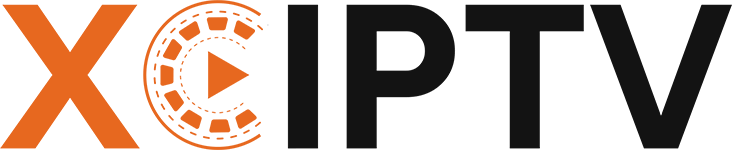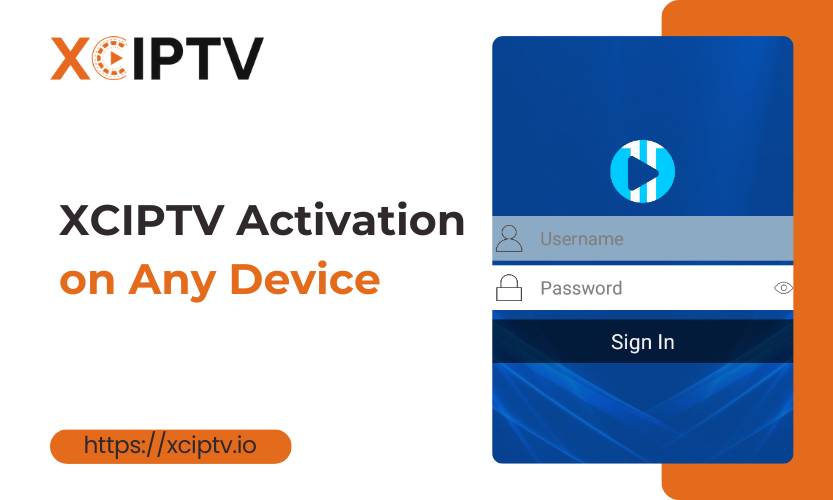Introduction
Struggling with XCIPTV activation? You’re not alone. Many users find themselves confused when trying to set up this popular streaming platform across different devices. The technical jargon, multiple activation methods, and device-specific requirements can quickly turn what should be a simple process into a frustrating experience.
We will walk you through XCIPTV activation on any device—from Firestick and Android to iOS and Smart TVs. By the end, you’ll have your XCIPTV service running smoothly, giving you access to all your favorite content without the technical problems.
What is XCIPTV?
XCIPTV is a popular IPTV player application that allows users to stream live channels, movies, series, and video-on-demand content. XCIPTV doesn’t provide content itself. It serves as a media player that connects to IPTV service providers.
XCIPTV supports multiple streaming protocols and formats, making it compatible with most IPTV services available today. XCIPTV stands out for its user-friendly interface, extensive device compatibility, and robust playback features that enhance the viewing experience.
Key Features of XCIPTV:
- User-Friendly Interface: Simple navigation for all ages.
- Multi-Device Support: Works on Android, Firestick, Smart TVs, and computers.
- Customizable Experience: Set favorites, adjust video quality, and manage profiles.
- EPG Integration: Electronic Program Guide for easy channel browsing.
- Parental Controls: Restrict content for younger viewers.
How Does XCIPTV Compare?
- Versus IPTV Smarters Pro: XCIPTV offers a cleaner interface and smoother navigation.
- Versus TiviMate: TiviMate is popular for advanced users, but XCIPTV is easier for beginners.
- Versus Built-in TV Apps: XCIPTV supports more formats and providers.
Why is Activation Essential? Without proper XCIPTV Activation, you can’t access your provider’s premium content. Activation links your device to your subscription, unlocking all features and channels.
Prerequisites for XCIPTV Activation
Before jumping into the XCIPTV Activation process, let’s cover what you need to have ready.
Required Subscription
To use XCIPTV, you need a valid subscription from an IPTV service provider. These subscriptions typically include:
- Access credentials (username and password)
- Portal URL or M3U playlist link
- Activation code (for some services)
Most providers offer subscription packages ranging from monthly to annual plans. When purchasing, you’ll receive these credentials via email or through the provider’s customer portal.
Device Compatibility
XCIPTV works on numerous devices, including:
- Android smartphones and tablets (running Android 5.0 or higher)
- Android TV boxes (including NVIDIA Shield, Xiaomi Mi Box, etc.)
- Amazon Fire TV Stick and Fire TV devices
- iOS devices (iPhones and iPads)
- Smart TVs (Samsung, LG, Sony with appropriate OS)
- Windows and Mac computers
Before proceeding with activation, confirm your device meets the minimum system requirements for the XCIPTV application.
Network Requirements
For smooth streaming through XCIPTV, your network should meet these minimum specifications:
- Internet connection speed: 10-15 Mbps for HD content, 25+ Mbps for 4K content
- Stable connection with minimal fluctuation
- Unlimited or high data cap (streaming consumes significant bandwidth)
- Low latency connection for live TV viewing
A wired ethernet connection typically provides more stability than WiFi, particularly for 4K streaming.
Necessary Apps
Depending on your device, you’ll need to download:
- XCIPTV application (from the official app store or as an APK file for sideloading)
- Downloader app (for Fire TV Stick installation)
- File manager (for some Android installations)
- VPN application (optional but recommended for privacy and to avoid ISP throttling)
Step-by-Step XCIPTV Activation Guide
Ready to activate XCIPTV? Below are detailed steps tailored for various devices. Follow the section that matches your setup.
Activation on Android Devices
Android offers perhaps the most straightforward XCIPTV setup process:
- Download the XCIPTV app:
- Open the Google Play Store on your Android device.
- Search for “XCIPTV Player”
- Tap “Install” and wait for the download to complete
- If not available on the Play Store, download the APK from the official XCIPTV website.
- Install the application:
- If using the APK, you’ll need to enable “Install from Unknown Sources” in your device settings.
- Navigate to Settings > Security > Unknown Sources (or Settings > Apps & notifications > Special app access > Install unknown apps)
- Select your file browser and toggle “Allow from this source.”
- Open the downloaded APK file and tap “Install.”
- Launch XCIPTV:
- Open the newly installed XCIPTV app.
- Accept any permission requests when prompted.
- Enter activation details:
- On the login screen, select your login method (Xtream Codes API or M3U URL)
- For Xtream Codes: Enter the server URL, username, and password provided by your IPTV service
- For M3U: Paste the complete M3U URL provided by your service
- Create a name for your playlist to easily identify it.
- Verify activation:
- After entering the correct credentials, the app will load your channel list and content library.
- Test a few channels to confirm proper functionality.
- Check that the EPG (Electronic Program Guide) loads correctly.
If your Android device is older, you might experience occasional performance issues. For optimal performance, consider closing background apps before launching XCIPTV.
Activation on iOS Devices (iPhone/iPad)
Setting up XCIPTV on iOS requires a slightly different approach:
- Install XCIPTV on iOS:
- Open the App Store on your iOS device
- Search for “XCIPTV Player”
- Tap “Get” or the download icon and authenticate if required
- Wait for the installation to complete
- Launch the application:
- Locate and tap the XCIPTV icon on your home screen
- Grant necessary permissions when prompted (media access, notifications)
- Activation process:
- On the login screen, choose your preferred login method
- Enter the credentials provided by your IPTV service provider
- For Xtream Codes: Input portal URL, username, and password
- For M3U: Paste the complete playlist URL
- Tap “Add User” or “Login” to proceed
- iOS-specific settings:
- Configure playback settings in the XCIPTV settings menu
- Enable background audio if you want to listen to channels while using other apps
- Set up content filters based on your preferences
- Troubleshooting iOS issues:
- If facing login errors, try clearing the app cache
- For streaming problems, check if restrictions are enabled in iOS settings
- Ensure your iOS version is compatible with the current XCIPTV version
Apple’s strict app policies sometimes result in XCIPTV being temporarily unavailable on the App Store. If you can’t find it, contact your IPTV provider for alternative iOS player recommendations.
XCIPTV Activation on Amazon Fire Stick
Fire TV devices require sideloading the XCIPTV application:
- Prepare your Fire Stick:
- From the Fire Stick home screen, navigate to Settings
- Select My Fire TV or Device & Software
- Choose Developer Options
- Enable “Apps from Unknown Sources”
- Return to the home screen
- Install Downloader app:
- From the home screen, select Search (magnifying glass icon)
- Type “Downloader” and select it from the results
- Download and install the Downloader app
- Download XCIPTV APK:
- Open the Downloader app
- Enter the URL for the XCIPTV APK in the address bar (usually available from your IPTV provider)
- Alternatively, enter a shortened URL like bit.ly links provided by your service
- Click Go to start downloading
- Install XCIPTV:
- When the download completes, the installation prompt will appear
- Select “Install” and wait for the process to finish
- Choose “Done” after installation (not “Open” yet)
- Delete the APK file when prompted to save space
- Configure XCIPTV:
- Return to your Fire Stick home screen
- Navigate to “Your Apps & Channels”
- Find XCIPTV (you may need to select “See All” if you have many apps)
- Launch XCIPTV and proceed to the login screen
- Enter your IPTV service credentials as provided
- Navigate with remote:
- Use the directional pad on your Fire Stick remote to navigate the menus
- The select button confirms the choices
- The back button returns to the previous screens
- The home button exits to the Fire Stick home screen
- Test connection:
- After successful login, test several channels across different categories
- Check video playback quality and loading times
- Verify that channel information is displayed correctly
Fire Stick users often benefit from restarting their device after installation to ensure optimal performance.
Smart TV XCIPTV Setup and Activation
Smart TV setup varies based on the operating system running on your television:
- Compatible Smart TV models:
- Android TV (Sony, Phillips, TCL, etc.)
- Samsung Tizen OS (limited support via third-party methods)
- LG WebOS (may require workarounds)
- Other Smart TVs with app store access
- Android TV installation:
- Access the Google Play Store on your Android TV
- Search for “XCIPTV Player”
- Select and install the application
- If not available in the Store, enable “Unknown Sources” in the Security settings
- Use a file manager app with web browser capabilities to download the APK
- Install the downloaded APK file
- Samsung Tizen TV method:
- Samsung TVs don’t directly support XCIPTV installation
- Use external devices like Fire Stick or Android box connected via HDMI
- Alternatively, use Samsung’s built-in web browser to access web-based IPTV players
- LG WebOS approach:
- Similar to Samsung, direct installation isn’t supported
- Connect an external streaming device that supports XCIPTV
- Use screen mirroring from a device with XCIPTV installed
- Activation process with remote:
- Navigate to the XCIPTV app using your TV remote
- Launch the application and proceed to the login screen
- Enter your credentials using the on-screen keyboard
- Select your login method and input portal URL/username/password or M3U link
- Save your login information for convenience
- Optimize display settings:
- Adjust video output resolution in XCIPTV settings
- Configure the aspect ratio to match your TV screen
- Set default audio language and subtitle preferences
- Enable hardware acceleration if available for smoother playback
Smart TV users should check for system updates regularly, as newer firmware versions may improve compatibility with streaming applications like XCIPTV.
XCIPTV on Windows/Mac Computers
For desktop users, XCIPTV offers multiple access methods:
- Desktop application versus browser options:
- Dedicated XCIPTV desktop application offers better performance
- Web browser access provides more flexibility without installation
- Desktop app supports more features, including recording and timeshift
- Windows installation guide:
- Visit the official XCIPTV website or use the link provided by your service
- Download the Windows installer (.exe file)
- Run the installer with administrator privileges
- Follow the installation wizard prompts
- Complete installation and launch XCIPTV
- Mac installation process:
- Download the Mac version (.dmg file) from the official site
- Open the downloaded file
- Drag the XCIPTV icon to your Applications folder
- Right-click the app and select “Open” (bypasses security warning for non-App Store apps)
- Grant necessary permissions when prompted
- Activation steps for computer users:
- Open XCIPTV application
- Navigate to the login/activation screen
- Select your login method (Xtream Codes or M3U)
- Enter the credentials provided by your IPTV service
- Create a name for your playlist
- Click “Add User” or “Sign In”
- Using multiple profiles:
- Create separate user profiles within XCIPTV for different household members
- Each profile can have custom favourites and a viewing history
- Switch between profiles from the settings menu
- Set parental controls for specific profiles if needed
Computer users can take advantage of the larger screen real estate to customize their XCIPTV interface, arranging channel groups and favourites for optimal navigation.
Troubleshooting Common XCIPTV Activation Issues
Even with careful setup, users may encounter these common problems:
“Activation Code Invalid” Error
This frequent issue has several potential causes:
- Incorrect input: Double-check for typing errors in your credentials
- Expired code: Activation codes may have limited validity periods
- Account status issues: Your subscription might need renewal
- Server problems: Your IPTV provider’s authentication server could be experiencing issues
Solution: Verify your credentials against the original email from your provider. Copy-paste credentials when possible to avoid typos. Contact customer support if the issue persists.
Network Connectivity Problems
Connection issues often manifest as:
- Endless loading screens
- “No connection” errors
- Channels failing to load
- Frequent buffering
Solution:
- Test your internet speed (minimum 10 Mbps recommended)
- Restart your router and modem
- Switch from WiFi to a wired connection if possible
- Try using a VPN to bypass potential ISP throttling
- Check if other streaming services are working properly
Device Compatibility Issues
Some users find that XCIPTV doesn’t perform optimally on their devices:
- Older devices may lack processing power
- Certain TV models have limited app support
- Operating system incompatibilities can arise
Solution:
- Ensure your device meets minimum system requirements
- Update to the latest version of your operating system
- Try using XCIPTV on a different compatible device
- Consider using external streaming devices like Fire Stick for older Smart TVs
Account Verification Problems
Users sometimes face difficulties with account verification:
- “User not found” messages
- “Subscription expired” notifications (even with an active subscription)
- Account locked due to multiple login attempts
Solution:
- Confirm your account status with your IPTV provider
- Check if your subscription needs renewal
- Ask your provider to reset your account access
- Verify you’re not exceeding the maximum allowed connections
Maximizing Your XCIPTV Experience After Activation
Once activated, customize XCIPTV for an optimal viewing experience:
Setting Up Favorites and Customizing the Channel Guide
- Create favourites lists:
- While browsing channels, press and hold (or right-click) on any channel
- Select “Add to Favorites” or the star icon
- Create multiple favourite lists for different genres or users
- Reorder channels within favourites for convenient access
- Customize the main interface:
- Access Settings > Interface
- Choose between grid view, list view, or thumbnail view
- Adjust the number of items displayed per row
- Select your preferred colour theme
- Channel sorting options:
- Sort by number, name, category, or recently watched
- Filter channels by genre, language, or country
- Hide unwanted channels from the main view
- Create custom groups based on viewing preferences
Configuring EPG for Better Navigation
The Electronic Program Guide enhances navigation significantly:
- EPG setup:
- Most XCIPTV activations include automatic EPG configuration
- If missing, go to Settings > EPG
- Enter the EPG URL provided by your IPTV service
- Set the EPG time zone to match your location
- EPG usage tips:
- Access the guide using the dedicated button or menu option
- Browse programs by time and channel
- Schedule recordings or reminders for upcoming shows
- View extended program information for details about the content
- Troubleshooting EPG issues:
- If EPG data is missing, try a manual refresh
- Check that your EPG URL is correctly entered
- Some channels may not have EPG data available
- EPG typically updates every 24 hours automatically
Adjusting Video Quality Settings
Optimize streaming quality based on your internet speed:
- Video quality options:
- Navigate to Settings > Playback
- Select your preferred default quality (Auto, SD, HD, FHD, 4K)
- Enable adaptive streaming for automatic quality adjustment
- Set buffer size based on connection stability
- Bandwidth management:
- Lower-quality settings for cellular data connections
- Configure different quality profiles for WiFi versus mobile data
- Implement bandwidth limits to prevent excessive data usage
- Monitor data consumption through the built-in statistics feature
- Performance tweaks:
- Enable hardware acceleration for smoother playback
- Adjust buffer size (larger for unstable connections)
- Set default player for different content types
- Configure external player integration if preferred
Setting Up Parental Controls and Content Restrictions
Protect younger viewers with content filtering options:
- Parental control setup:
- Access Settings > Parental Controls
- Create a PIN code to restrict access
- Set content rating limits by age category
- Hide adult content from channel listings
- Time-based restrictions:
- Set viewing time limits for specific profiles
- Configure scheduled access times
- Implement bedtime blocks for children’s profiles
- Create custom restriction schedules
- Channel and content blocking:
- Block specific channels or categories
- Filter content by genre or rating
- Password-protect settings changes
- Receive notification alerts for blocked content access attempts
Creating Multiple User Profiles
Personalize the viewing experience for each household member:
- Profile creation:
- Go to Settings > User Profiles
- Select “Add New Profile”
- Enter name and optional PIN protection
- Select an avatar or profile image
- Profile customization:
- Set individual favourites for each profile
- Configure language preferences per user
- Create personalized content recommendations
- Set different parental controls for each profile
- Profile management:
- Switch between profiles from the main menu
- Edit or delete profiles as needed
- Monitor viewing history per profile
- Implement separate settings for each user
Security Best Practices for XCIPTV Users
Protect your streaming experience with these security measures:
Using VPN with Your XCIPTV Service
- VPN benefits:
- Prevents ISP throttling of streaming traffic
- Adds encryption for privacy protection
- May bypass regional content restrictions
- Protects your viewing activity from monitoring
- VPN setup with XCIPTV:
- Install a reliable VPN application on your device
- Connect to a server with good speed (preferably nearby)
- Ensure the VPN is active before launching XCIPTV
- Check that your VPN allows streaming traffic
- Recommended VPN settings:
- Enable the kill switch to prevent unprotected connections
- Use split tunneling to route only XCIPTV through VPN if needed
- Select protocols optimized for streaming (WireGuard or OpenVPN)
- Choose servers with low ping and high bandwidth
Keeping Your Activation Credentials Secure
- Password hygiene:
- Use unique passwords for your IPTV service
- Never share login credentials with unauthorized users
- Change passwords periodically
- Store credentials securely using a password manager
- Login security:
- Enable PIN protection for XCIPTV access
- Log out when using shared devices
- Clear saved passwords on public computers
- Monitor for unauthorized access to your account
- Credential management:
- Keep a secure backup of your activation details
- Document device-specific setup information
- Store subscription renewal dates and contact information
- Maintain a record of payment details for subscription renewals
Regular Updates for Security Improvements
- Application updates:
- Check for XCIPTV app updates regularly
- Enable automatic updates when available
- Read release notes for security improvements
- Update all supporting applications (VPN, media players)
- Device security updates:
- Keep your device operating system current
- Install security patches promptly
- Update firmware on streaming devices
- Check for router firmware updates
- Security audits:
- Periodically review connected devices
- Check active sessions in your IPTV account dashboard
- Verify subscription details match your purchase
- Scan for malware on your streaming devices
Avoiding Unauthorized Sharing of Your Subscription
- Understanding subscription limits:
- Know how many concurrent streams your plan allows
- Exceeding limits may result in account suspension
- Some providers track IP addresses to detect sharing
- Respect the terms of service for your subscription
- Family sharing considerations:
- Use profiles for household members instead of sharing credentials
- Ensure all usage is within the same household
- Check if your provider offers multi-household plans
- Consider separate subscriptions for different locations
- Account monitoring:
- Check active sessions periodically
- Watch for unusual login locations
- Monitor for unexpected disconnections
- Report suspicious activity to your provider
Benefits of XCIPTV Compared to Other IPTV Services
XCIPTV stands out among IPTV players for several reasons:
Content Library Size and Exclusive Channels
- Supports access to thousands of channels depending on your IPTV provider
- Compatible with services offering extensive VOD libraries
- Handles specialty and international content efficiently
- Provides organized category navigation for large content libraries
The actual channel selection depends on your IPTV service provider, but XCIPTV can display and organize massive content libraries better than many competitors.
Multi-device Support and Simultaneous Streams
- Install on multiple device types under one subscription
- Synchronize favourites and settings across devices
- Continue watching content seamlessly between devices
- Screen mirroring and casting capabilities built-in
While your IPTV subscription determines how many simultaneous streams are allowed, XCIPTV handles multi-device setups efficiently.
User Interface Advantages
- Clean, intuitive navigation system
- Customizable layouts and viewing options
- Consistent interface across different devices
- Accessibility features for users with disabilities
- Multilingual support with easy language switching
The interface balances visual appeal with functionality, making it suitable for both tech-savvy users and beginners.
Pricing Structure and Value Proposition
XCIPTV itself is typically free to download and use, with costs coming from:
- Your chosen IPTV service subscription
- Potential premium features in specialized versions
- Optional add-ons for enhanced functionality
This model offers excellent value, as users pay only for the content access while getting a robust, feature-rich player at no additional cost.
Customer Support Quality
- Active user community for troubleshooting
- Regular updates addressing bugs and adding features
- Documentation available in multiple languages
- Direct support varies based on which version of XCIPTV you’re using
For most technical issues, users rely on their IPTV provider’s support channels rather than XCIPTV directly.
Conclusion
XCIPTV activation doesn’t have to be complicated. By following the device-specific instructions in this guide, you can quickly move past the setup phase and start enjoying your content library. The key steps remain consistent across devices: install the application, enter your provider’s credentials correctly, and configure basic settings for optimal viewing. Remember that proper activation is just the beginning. Take time to explore XCIPTV’s features like favourites lists, EPG configuration, and playback settings to truly customize your experience. For the best results, combine a reliable IPTV subscription with a stable internet connection and proper security measures. If you encounter issues during activation, first verify your credentials and internet connection before contacting your IPTV provider’s support team. Most problems have simple solutions, and with a bit of troubleshooting, you’ll be streaming without interruption.
Frequently Asked Questions
How do I renew my XCIPTV subscription?
XCIPTV itself doesn’t require renewal—it’s just the player application. You need to renew your subscription with your IPTV service provider. Contact them directly through their website or customer service channels. After renewal, your existing XCIPTV login credentials will typically continue to work automatically without requiring reactivation.
Can I use XCIPTV on multiple devices with one subscription?
The XCIPTV application can be installed on multiple devices, but whether you can use them simultaneously depends on your IPTV service provider’s policies. Most providers limit concurrent streams (typically 1-4 devices at once). Check your subscription details or contact your provider to confirm your specific limits.
Is XCIPTV legal to use?
XCIPTV itself is legal—it’s just a media player application that connects to content sources. The legality depends entirely on the content you access through it. Using XCIPTV with a legitimate IPTV service that has proper licensing agreements for the content they provide is legal. Always ensure your content provider operates within legal boundaries in your jurisdiction.
Why does my XCIPTV keep buffering after activation?
Buffering issues typically stem from:
- Insufficient internet speed (minimum 10 Mbps recommended)
- Network congestion during peak hours
- Distance from your provider’s servers
- Hardware limitations of your streaming device
Try reducing the playback quality, connecting via ethernet instead of WiFi, closing background applications, or using a VPN to improve routing.
How often do I need to reactivate my XCIPTV service?
Under normal circumstances, you only need to activate XCIPTV once per device. Reactivation might be necessary if:
- You reset your device to factory settings
- You reinstall the XCIPTV application
- Your provider changes their server infrastructure
- Your subscription lapses and is then renewed
- Your provider implements new security measures
What should I do if my XCIPTV activation code doesn’t work?
If your activation code or credentials aren’t working:
- Verify you’re entering the information exactly as provided (case-sensitive)
- Check that your subscription is active and not expired
- Ensure you’re using the correct login method (Xtream Codes vs. M3U)
- Contact your IPTV provider to confirm your credentials
- Ask your provider to reset your activation details if necessary