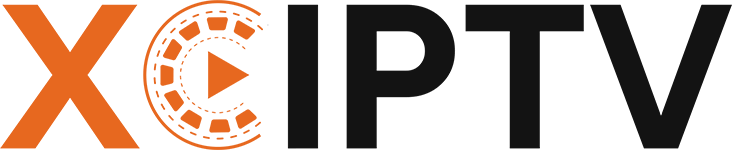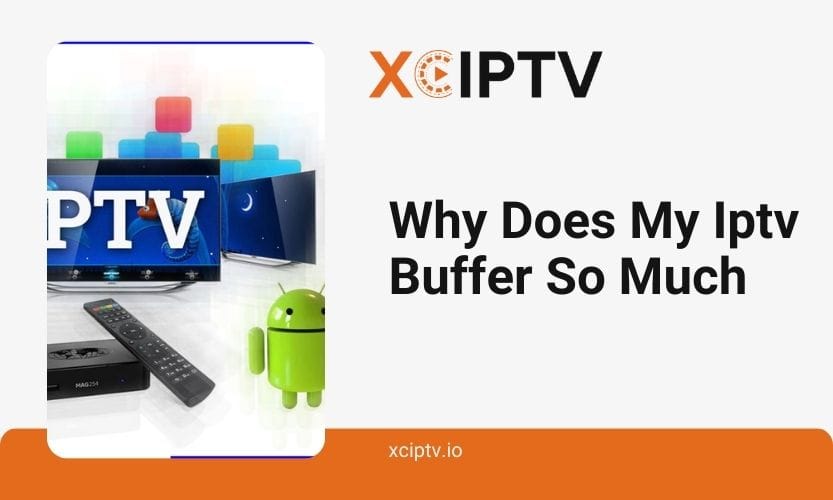If your IPTV service is plagued by frequent buffering, it can be a frustrating experience that disrupts your entertainment. However, the good news is that there are several steps you can take to identify and address the underlying issues. This comprehensive article will explore the common causes of IPTV buffering and provide practical solutions to help you enjoy uninterrupted streaming.
Buffering occurs when the video stream cannot keep up with the playback, causing the video to pause or freeze temporarily while the device loads more data. This can be a frustrating experience, especially when you’re in the middle of an intense TV show or a captivating movie.
Common Causes of IPTV Buffering
Identifying the root cause of your IPTV buffering is the first step towards resolving the issue. Let’s explore the various factors that can contribute to this problem:
1. Internet Speed and Bandwidth
An inadequate internet connection is one of the most common reasons for IPTV buffering. IPTV services require a stable and fast internet connection to deliver seamless video streams. If your internet speed is too low or your bandwidth is insufficient, the video stream will struggle to keep up with the playback, resulting in frequent buffering.
To address this issue, you should check your internet speed by running a speed test. Most IPTV services recommend a minimum of 10-20 Mbps for standard-definition (SD) quality and 25-50 Mbps for high-definition (HD) or 4K content. Consider upgrading your internet plan to a higher-speed option if your speeds are consistently low.
2. Wi-Fi Connectivity vs. Wired Ethernet
The quality of your network connection can also significantly affect IPTV buffering. While Wi-Fi is convenient, it can be less stable and more susceptible to interference than a wired Ethernet connection.
If possible, try connecting your IPTV device directly to your router using an Ethernet cable. This will provide a more stable and faster connection, which can help reduce or eliminate buffering issues. If a wired connection is not an option, try positioning your IPTV device closer to the Wi-Fi router or consider using a Wi-Fi extender or mesh network system to improve the signal strength and coverage.
3. Router Limitations and Configurations
Your router can also contribute to IPTV buffering. An outdated or overloaded router may struggle to handle the demands of IPTV streaming, leading to buffering and other connectivity problems.
Start by restarting your router to see if that resolves the issue. If the problem persists, consider upgrading to a newer router that supports higher internet speeds and can handle more connected devices. Additionally, check your router’s Quality of Service (QoS) settings, which may allow you to prioritize IPTV traffic over other internet usage.
4. Concurrent Device Usage
If multiple devices in your household are using the internet simultaneously (e.g., streaming, gaming, downloading), it can strain your available bandwidth, causing IPTV buffering.
To mitigate this issue, limit the number of active devices connected to your network while you’re streaming IPTV. Encourage family members to pause or disconnect from other internet-intensive activities during IPTV viewing sessions.
5. ISP Throttling
In some cases, your Internet Service Provider (ISP) may deliberately throttle or slow down your internet speeds, especially if they detect excessive data usage from streaming services like IPTV.
One way to circumvent this problem is to use a Virtual Private Network (VPN). A VPN can help mask your IPTV traffic from your ISP, preventing them from identifying and throttling your streaming activities. Alternatively, you can contact your ISP and inquire about internet plans optimized explicitly for streaming services.
6. Server-Side Issues
It’s important to note that the problem may not always be on your end. If the IPTV service provider’s servers are experiencing technical issues or are overloaded, it can lead to buffering problems for their users.
If you suspect that the issue is with the IPTV service provider, try switching to a different server or channel within the same service. If the problem persists, contact the provider’s customer support for assistance or consider switching to a more reliable IPTV service.
7. Cache and Storage Limitations
The device you’re using for IPTV, such as an Android box, Firestick, or smart TV, may have limited storage or cache issues, contributing to buffering problems.
To address this, clear the cache of your IPTV app and delete any unused apps or files to free up space on your device. If the issue persists, you may need to consider upgrading to a device with more storage or memory to handle the demands of IPTV streaming.
8. App and Firmware Updates
Outdated apps or device firmware can also cause IPTV buffering issues. Ensure that your IPTV app is up-to-date and your device’s firmware is also current.
Check for and install any available updates for your IPTV app and your device’s operating system. If the app you’re using is known to have persistent buffering problems, consider switching to a different IPTV app that may provide a more stable experience.
9. Stream Quality Settings
The quality of the IPTV stream can also impact its susceptibility to buffering. Higher-quality streams, such as 4K or full HD, require more bandwidth to maintain a smooth playback.
If your internet connection is insufficient to handle the higher stream quality, you may experience frequent buffering. Try lowering the streaming quality in your IPTV app’s settings to a lower resolution, such as 720p or standard definition. Some IPTV services also offer adaptive streaming, automatically adjusting the quality based on your available bandwidth.
10. DNS Configuration
Slow or unreliable Domain Name System (DNS) servers can also contribute to IPTV buffering issues. DNS servers translate domain names (e.g., www.example.com) into the corresponding IP addresses, and if this process is slow, it can introduce delays in the streaming process.
Consider changing your DNS settings to a faster and more reliable DNS provider, such as Google DNS (8.8.8.8, 8.8.4.4) or Cloudflare DNS (1.1.1.1). This simple change can often improve your IPTV streaming performance and reduce buffering.
Troubleshooting and Preventing IPTV Buffering
A Summary To summarize the key steps to troubleshoot and prevent IPTV buffering:
- Check your internet speed and bandwidth to ensure they meet the recommended requirements for your IPTV service.
- Use a wired Ethernet connection instead of Wi-Fi, if possible, for a more stable and faster connection.
- Restart or upgrade your router to ensure it can handle the demands of IPTV streaming.
- Limit the number of active devices connected to your network to reduce congestion.
- Use a VPN to bypass any potential ISP throttling of your IPTV traffic.
- Clear the cache and free up storage on your IPTV device.
- Keep your IPTV app and device firmware up-to-date.
- Adjust your stream quality settings to a lower resolution if necessary.
- Change your DNS settings to a faster and more reliable provider.
By addressing these common causes and implementing the troubleshooting solutions, you can significantly improve your IPTV streaming experience and enjoy uninterrupted, buffer-free entertainment.