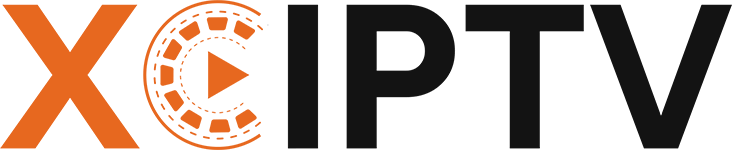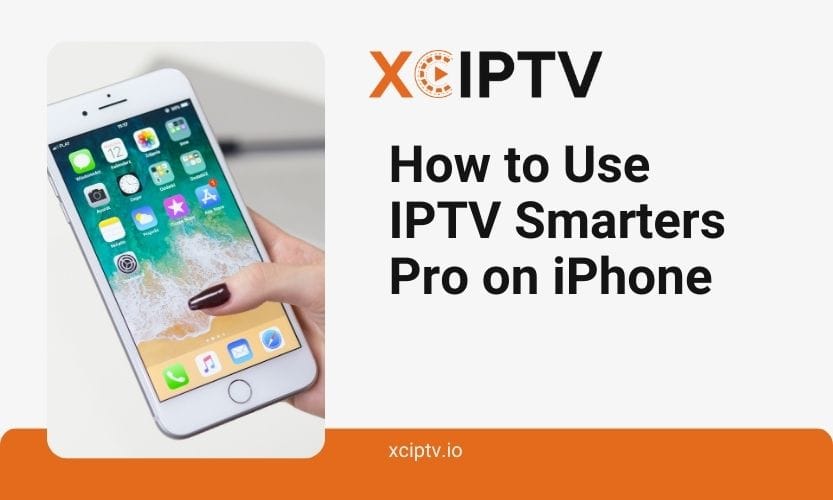IPTV Smarters Pro stands as a leading streaming solution for iOS users. This powerful application transforms your iPhone into an entertainment hub, delivering live TV channels, movies, and shows through your internet connection.
How to Use IPTV Smarters Pro on iPhone
Learning how to use IPTV Smarters Pro on iPhone unlocks a world of entertainment possibilities. The app delivers seamless streaming directly to your device, ensuring you stay connected to your favorite content wherever you go.
Essential Requirements
A valid subscription from a reliable IPTV provider serves as your gateway to endless entertainment. Your provider will supply you with necessary login credentials and portal URL to access their content library.
A stable internet connection forms the foundation of smooth streaming experience. WiFi connections typically offer the best performance, though 4G and 5G networks can work well for mobile viewing.
Your iPhone should run the latest compatible iOS version for optimal performance. Regular updates ensure you have access to the newest features and security improvements.
Connection Methods
The Xtream Codes login provides the most straightforward way to access your content. Simply enter your username, password, and portal URL to start streaming immediately.
M3U playlist URLs offer a flexible alternative for adding channels. This method works well for users who manage their own playlists or receive them from various sources.
MAC address authentication adds an extra layer of security to your connection. This method ties your subscription to your specific device for enhanced protection.
Manual setup gives you complete control over your streaming experience. Add individual streams one by one for a fully customized channel list.
Streaming Quality Comparison Table
| Quality Level | Required Speed | Data Usage | Best For |
| SD (576p) | 3-5 Mbps | 1 GB/hour | Mobile data |
| HD (720p) | 5-8 Mbps | 2.5 GB/hour | Regular viewing |
| Full HD (1080p) | 8-12 Mbps | 4.5 GB/hour | Home streaming |
| 4K UHD | 25+ Mbps | 7+ GB/hour | Premium experience |
How to Install IPTV Smarters Pro on iPhone
Installing IPTV Smarters Pro on your iPhone follows a straightforward process. This guide breaks down each step to ensure a smooth setup experience.
Installation Steps
Begin by opening the App Store on your iPhone. Ensure you’re signed in with your Apple ID to access the store’s full functionality.
Tap the Search icon and type “IPTV Smarters Pro” into the search bar. Look for the official app icon to avoid downloading similar-looking alternatives.
Click the “Get” or price button to start the download process. Authenticate with Face ID or your password when prompted by your device.
Launch the newly installed app and select “Add New User” from the main screen. This starts your initial setup process for the streaming service.
Enter your provider details carefully in the designated fields. Double-check your portal URL, username, and password to ensure accuracy.
Allow any requested permissions for optimal functionality. These typically include network access and media playback capabilities.
Configuration Process
The video player settings determine your viewing experience quality. Adjust the buffer size and hardware acceleration options based on your device’s capabilities.
EPG (Electronic Program Guide) settings keep you informed about current and upcoming programs. Set your preferred update frequency and time zone for accurate listings.
Storage management helps maintain smooth app performance. Configure your cache size and cleanup intervals based on your device’s available space.
Best IPTV Apps for iOS Devices
Understanding how to use IPTV Smarters Pro on iPhone becomes clearer when comparing it to alternatives. Let’s explore the top IPTV applications available for iOS users.
1. IPTV Smarters Pro
IPTV Smarters Pro leads the pack with its comprehensive feature set. The modern interface makes navigation intuitive while supporting advanced features like multi-screen viewing.
The app excels in content organization with custom playlist management. Users can create favorite lists and organize channels into personalized groups.
2. GSE SMART IPTV
GSE SMART IPTV focuses on simplicity and reliability. Its straightforward approach makes it ideal for users who prefer basic functionality.
The app handles standard streaming tasks efficiently. Users appreciate its minimal setup requirements and consistent performance.
3. Perfect Player
Perfect Player emphasizes quick channel switching and efficient performance. Its lightweight design helps preserve device resources.
The basic EPG support provides essential program information. Playlist management remains simple yet effective for most users.
4. Net IPTV
Net IPTV offers a clean, user-friendly interface. Regular updates keep the app current with newer iOS versions and features.
Standard features cover most streaming needs. The easy configuration process helps new users get started quickly.
Advanced Features of IPTV Smarters Pro
The playback capabilities of IPTV Smarters Pro on iPhone set new standards. Users can adjust aspect ratios, manage subtitles, and control playback speed.
Smart management tools make content organization effortless. Search functions and history tracking help users quickly find their favorite content.
Recording features add convenience to your viewing experience. Schedule recordings and enjoy time-shift viewing of your favorite programs.
Frequently Asked Questions
1. Can I use multiple IPTV subscriptions with IPTV Smarters Pro?
Yes, IPTV Smarters Pro supports multiple playlist configurations. You can add several IPTV subscriptions and switch between them easily through the playlist manager. Each playlist maintains its own favorites and settings.
2. Why does my stream buffer frequently?
Buffering issues usually stem from network connectivity problems or server load. Ensure you have a stable internet connection with at least 10Mbps speed for HD content. Using a VPN might also affect streaming performance.
3. How do I enable catch-up TV in IPTV Smarters Pro?
To enable catch-up TV, your IPTV service provider must support this feature. Navigate to Settings > Playback > Enable Catch-up, then look for the catch-up icon beside compatible channels in the program guide.
4. Can I download content for offline viewing?
This feature depends on your service provider’s permissions. If supported, look for the download icon beside the content. Downloaded content is available in the “Downloads” section of the app.
5. How do I update the EPG manually?
Go to Settings > EPG Settings > Update EPG. You can also set automatic update intervals. For manual updates, pull down the channel list to refresh EPG data.
TL;DR:
- Download IPTV Smarters Pro from the App Store
- Enter your provider’s credentials (username/password or M3U URL)
- Configure EPG settings for program guide
- Customize playlist organization and favorites
- Enable features like catch-up TV and multi-screen viewing
- Use built-in player controls for optimal streaming
- Regular app updates ensure best performance