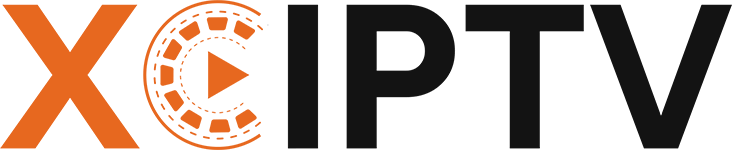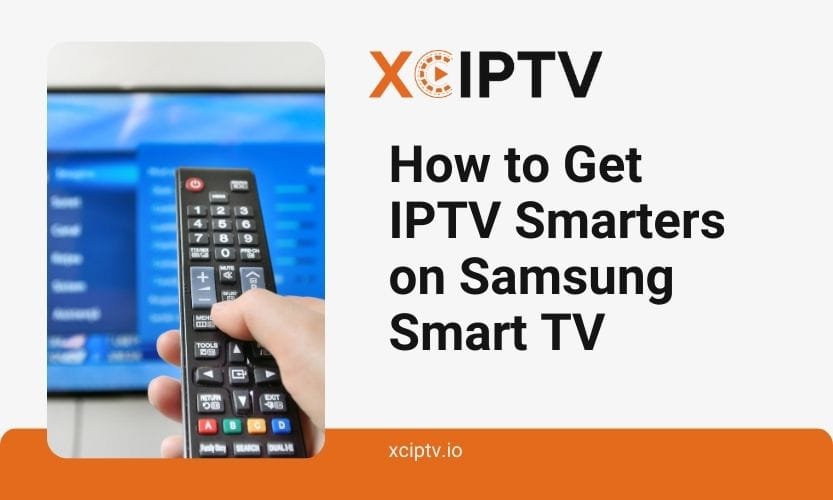Want to watch unlimited TV channels on your Samsung Smart TV? IPTV Smarters Pro is your answer. This app helps you easily stream all your favorite TV shows, movies, and sports events.
Whether new to streaming or tech-savvy, this guide will help you set up everything. Get ready to transform your TV viewing experience!
Let’s begin!
What Is IPTV Smarters Pro?
Before we install it, let’s understand what IPTV Smarters Pro does. It’s a streaming app that connects you to IPTV services. The app doesn’t store any content; it just plays content from the IPTV service you pay for.
IPTV Smarters Pro lets you:
- Watch live TV channels from around the world
- Stream movies and TV shows whenever you want
- Check TV schedules through the program guide
- Lock channels with password protection
- Save shows to watch later
The app works great on many devices:
- Samsung Smart TVs
- Android phones and tablets
- iPhones and iPads
- Amazon Firestick
Why Use IPTV Smarters Pro on a Samsung Smart TV?
IPTV Smarters Pro turns your TV into an entertainment hub. You don’t need extra boxes or dongles. The app fits perfectly with Samsung’s beautiful screens. You can arrange your channels, pick favorites, and control everything with your TV remote.
The app runs fast and looks great on Samsung TVs. This means you get the best picture quality while watching your shows.
How to Install IPTV Smarters Pro on a Samsung Smart TV
Step 1: Turn on Your Samsung Smart TV
Start your TV and check your internet. Make sure your Wi-Fi works well. You need good internet to download and use the app.
Step 2: Open the Smart Hub
Press the Home button on your remote. This opens Samsung’s Smart Hub. Think of it as your TV’s app store. Here you can find and download new apps.
Step 3: Search for IPTV Smarters Pro
Look for the search icon in Smart Hub. Type in “IPTV Smarters Pro”. If you can’t find it, your TV might need an update. Try updating your TV’s software first. Sometimes older TVs might not show the app.
Step 4: Download and Install the App
Click on IPTV Smarters Pro when you find it. Hit the download button. Wait a few minutes while it installs. The speed depends on your internet connection.
Step 5: Launch IPTV Smarters Pro
Find the app in your TV’s menu and open it. You’re ready to start setting things up.
Setting Up IPTV Smarters Pro on Your Samsung Smart TV
Now that you’ve installed the app, let’s get it working:
Step 1: Sign In or Sign Up
Create an account if you’re new. If you already have one, just log in. The app walks you through each step clearly.
Step 2: Enter Your IPTV Service Details
Put in these details from your IPTV provider:
- Your username
- Your password
- The service URL (your provider sends this to you)
Double-check everything you type. Small mistakes can stop the app from working.
Step 3: Browse and Stream
Once you’re logged in, you can start watching. Pick any channel or show you like.
Troubleshooting Common Issues
Sometimes things don’t work perfectly. Here’s how to fix common problems:
Issue 1: Can’t Find IPTV Smarters Pro in the App Store
Update your TV first. If you still can’t see the app, it might not be available in your country. Check if your TV model supports the app.
Issue 2: Login Errors
Check your login details again. Make sure there are no spelling mistakes. Contact your IPTV provider if you’re sure the details are right.
Issue 3: Buffering or Freezing
Slow internet usually causes buffering. Try these fixes:
- Restart your Wi-Fi router
- Move your router closer to the TV
- Use a network cable instead of Wi-Fi
Get the Best Out of IPTV Smarters Pro
Make your viewing better with these tips:
Customize Your Playlist
Sort your channels how you like them. Mark your favorites for quick access. Remove channels you don’t watch.
Enable Parental Controls
Keep your kids safe by blocking adult content. Set up passwords for certain channels.
Explore Additional Features
Try different video players, make multiple profiles, and check the TV guide. These features make watching TV more fun.
Use it with Fire TV
Do you want to use the app on Fire TV too? You can! Check online guides for setting it up on other devices.
Is IPTV Smarters Pro Safe?
The app itself is safe to use. But be careful which IPTV service you choose. Pick a trusted provider to avoid problems with content quality and legal issues.
Conclusion
IPTV Smarters Pro opens up a world of entertainment on your Samsung Smart TV. It’s easy to use and works great. You can watch anything you want, anytime you want. Start enjoying better TV today with all your favorite shows at your fingertips.