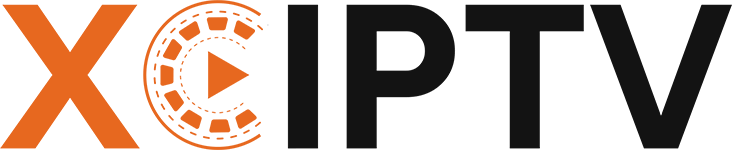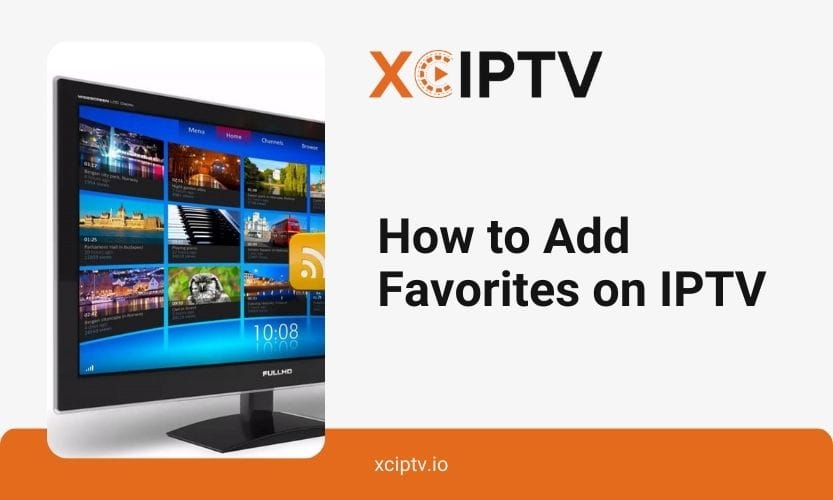Internet Protocol Television (IPTV) has revolutionized media consumption, offering various channels and on-demand content. With the vast selection available, navigating through hundreds of channels can become overwhelming.
That’s where the ‘Favorites’ feature comes in handy. This feature lets you create a personalized list of your most-watched channels for easy access. This guide will walk you through everything you need to know about adding favorites on IPTV.
IPTV, or Internet Protocol Television, is a digital streaming service that delivers TV content online. Unlike traditional cable or satellite TV, IPTV lets you stream channels directly to your device—a smart TV, computer, smartphone, or set-top box. The flexibility of IPTV makes it a popular choice for cord-cutters looking to customize their viewing experience.
Why Use the Favorites Feature on IPTV?
Adding channels to your favourites list can significantly enhance your viewing experience. Here are some benefits:
- Quick Access: No need to scroll through endless channels. Simply navigate to your favourites to start watching.
- Personalization: Tailor your viewing experience by curating a list of channels you love.
- Time-Saving: Spend less time searching and more time enjoying your favourite shows.
Pre-Requisites for Adding Favorites on IPTV
Before you can add favourites, ensure you have the following:
- Compatible IPTV Player: Make sure your IPTV service supports favorites. Popular options include IPTV Smarters Pro, TiviMate, and Smart IPTV.
- Active IPTV Subscription: A working subscription is necessary to access and manage your channels.
- Reliable Internet Connection: A stable Internet connection ensures smooth streaming and easy channel management.
How to Add Favorites on IPTV: A Step-by-Step Guide
Adding favourites is typically straightforward, but the exact steps can vary depending on the IPTV app you’re using. Let’s explore the general steps first:
- Launch your IPTV App: Open the app where your channels are listed.
- Browse Channels: Navigate through the channel list to find the ones you want to add to your favourites.
- Select the Channel: Highlight the channel you want to add.
- Add to Favorites: Look for the ‘Add to Favorites’ option, often accessible via a menu button or by holding down a specific button on your remote.
- Confirm Selection: Save your selection, and the channel will appear in your favourites list.
Adding Favorites on Popular IPTV Apps
a. Adding Favorites on Smart IPTV
- Open the Smart IPTV app on your device.
- Use the remote to navigate to your channel list.
- Highlight the channel you want to favourite.
- Press your remote’s ‘OK’ button and select ‘Add to Favorites’.
- Confirm by pressing ‘OK’ again.
b. Adding Favorites on IPTV Smarters Pro
- Launch IPTV Smarters Pro and log in.
- Go to the ‘Live TV’ section.
- Find the channel you want to favourite.
- Press or use the options menu to select ‘Add to Favorites’.
- Check your favourites list to ensure the channel is saved.
c. Adding Favorites on TiviMate
- Open TiviMate and access the channel list.
- Highlight the desired channel.
- Press and hold the ‘OK’ button on your remote.
- Choose ‘Add to Favorites’ from the context menu.
- The channel will now appear in your favourites section.
d. Adding Favorites on Kodi
- Open Kodi and go to the ‘TV’ section.
- Browse your channels and highlight the one you want.
- Right-click or long-press to open the context menu.
- Select ‘Add to Favorites’.
- Access your favourites from the main menu.
Using the Favorites Manager on IPTV
Some IPTV players have a Favorites Manager feature, allowing you to organize and edit your favourite channels easily. To access this feature:
- Go to the ‘Favorites’ section.
- Use the ‘Favorites Manager’ to rename, reorder, or delete channels.
- Save your changes to keep your list up-to-date.
How to Add Favorites on IPTV Set-Top Boxes
If you’re using a set-top box:
- Press the ‘Menu’ button on your remote.
- Navigate to ‘Channel List’ and select a channel.
- Press the ‘Add to Favorites’ button (often marked with a star).
- Confirm to save the channel.
Troubleshooting Common Issues
- Favorites Not Saving: Ensure your app has permission to save data.
- Channels Disappearing: Check if your IPTV subscription is active.
- Syncing Across Devices: Use all devices’ login credentials to sync favourites.
Conclusion
Adding favourites on IPTV is a simple yet powerful way to enhance your viewing experience. Following the steps outlined above, you can easily create a personalized list of channels catering to your preferences.
FAQs
- How many channels can I add to my favourites?
Most IPTV apps allow unlimited favourites, which vary based on your subscription. - Can I transfer favourites to a new device?
Yes, depending on the app, you can use cloud sync or export your playlist. - Why are my favourites not showing up?
Ensure your app is up-to-date and your internet connection is stable. - How do I back up my favourite channels?
Use your IPTV app’s ‘Export’ feature to save your favorites. - Can I add VOD content to my favorites?
Yes, many apps allow you to favourite live channels and on-demand content.