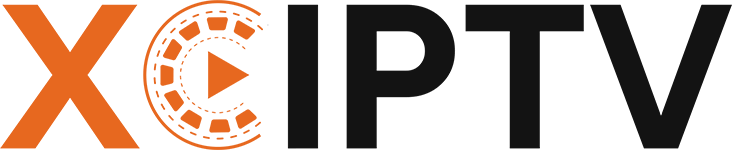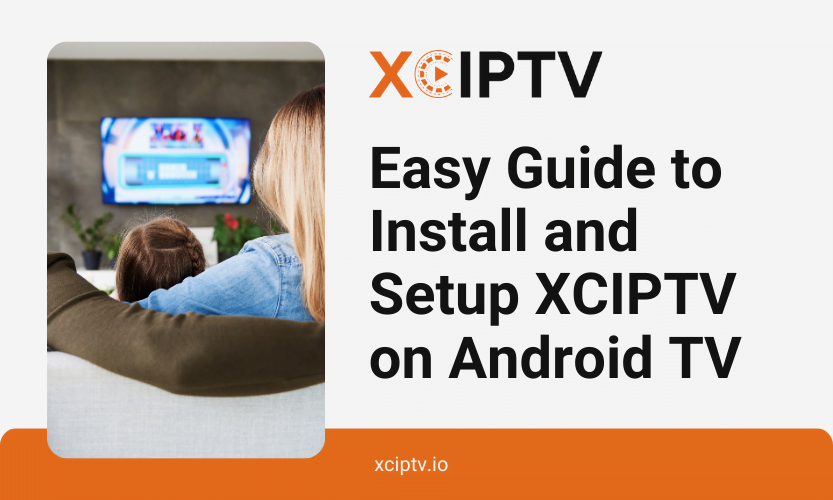Are you tired of juggling multiple streaming subscriptions? Finding a reliable IPTV player in 2025 can be overwhelming with countless options available, but XCIPTV stands out as the premier solution for streaming enthusiasts. This comprehensive guide walks you through the complete installation and setup process for XCIPTV on your Android TV, unlocking seamless access to thousands of live TV channels, on-demand movies, and shows.
By following our step-by-step instructions, you’ll transform your viewing experience with XCIPTV’s powerful features, including its intuitive interface, customizable options, and exceptional playback quality that consistently outperforms other IPTV players on the market in 2025.
What is XCIPTV? A Complete Overview for 2025
Understanding XCIPTV Player
XCIPTV has established itself as the preferred choice among streaming enthusiasts in 2025 due to its robust performance and user-friendly design. This versatile media player is specifically engineered for Android platforms, including smartphones, tablets, Android TV boxes, and Amazon Fire TV Stick devices, delivering exceptional playback of live TV, Video on Demand (VOD), and catch-up TV services.
Unlike generic media players, XCIPTV is purpose-built for IPTV streaming, offering specialized features that enhance your viewing experience. The application doesn’t host any content itself but serves as a powerful gateway to access your IPTV subscriptions through either Xtream Codes API or M3U playlist integration methods.
Essential Features of XCIPTV in 2025
XCIPTV continues to evolve with regular updates, maintaining its position as a market leader with these standout features:
User-Friendly Interface with Modern Design
XCIPTV offers an intuitive navigation experience suitable for users of all technical abilities. The 2025 version features a redesigned interface with customizable themes and layouts that adapt perfectly to Android TV’s ecosystem, making content discovery effortless.
Comprehensive Electronic Program Guide (EPG)
The built-in EPG provides detailed scheduling information for all your channels, allowing you to browse upcoming programs, set reminders, and access program descriptions—all integrated seamlessly within the application.
Multi-Account Management System
One of XCIPTV’s most valuable features is its ability to manage multiple IPTV subscriptions simultaneously. You can easily switch between different service providers without logging out, making it perfect for households with varied content preferences.
Advanced Video Playback Engine
The application includes a sophisticated internal video player supporting diverse formats (HLS, M3U8, TS, and more) for smooth, buffer-free playback. The 2025 version introduces enhanced codec support for 4K and HDR content, ensuring the highest quality viewing experience.
Comprehensive Customization Options
XCIPTV allows extensive personalization through:
- Adjustable layouts for different viewing preferences
- Robust parental controls to restrict inappropriate content
- Channel grouping and favorites management
- Custom EPG timeframe settings
- Multiple language support
Cross-Device Synchronization
The latest version enables seamless synchronization of your settings, favorites, and viewing history across multiple devices when using the same account, providing a consistent experience regardless of which device you’re using.
Complete Installation Process for Android TV
Before You Begin: Essential Prerequisites
Before proceeding with the XCIPTV installation on your Android TV, ensure you have:
- A functioning Android TV device (Sony, Philips, TCL, or any Android TV box) with Android 7.0 or higher
- A stable high-speed internet connection (minimum 10 Mbps for HD content, 25+ Mbps recommended for 4K)
- Sufficient storage space (minimum 100MB)
- Optional but recommended: an active IPTV subscription from a reliable provider
You’ll also need to enable installation from unknown sources, as XCIPTV is not available on the Google Play Store for Android TV devices.
Enabling Apps from Unknown Sources on Android TV
Follow these steps to allow installation of apps from sources other than the Google Play Store:
- Access Settings Menu:
- Navigate to your Android TV home screen
- Select the “Settings” icon (gear symbol) in the top-right corner
- Enable Developer Options:
- Scroll down and select “Device Preferences” or “About”
- Find “Build Number” and click it repeatedly (7-10 times) until you see the “You are now a developer” message
- Allow Unknown Sources:
- Return to Settings
- Select “Security & Restrictions” or “Security”
- Enable “Unknown Sources” or “Install unknown apps”
- Select the app you’ll use to install XCIPTV (like a file manager or downloader app) and toggle it to “Allow”
Method 1: Installing XCIPTV Using Downloader App
The Downloader app provides the simplest installation method for Android TV devices:
- Install Downloader App:
- Go to the Google Play Store on your Android TV
- Search for “Downloader” by AFTVnews
- Select and install the application
- Download and Install XCIPTV APK:
- Launch the Downloader app
- Enter the URL: https://xciptv.io/downloads/ (or the latest official download URL)
- Wait for the APK file to download
- When prompted, select “Install”
- After installation completes, select “Done”
- Choose “Delete” when asked about the APK file to save storage space
- Access XCIPTV on Home Screen:
- Return to your Android TV home screen
- XCIPTV should appear in your apps list
- For easier access, move it to your favorites row
Method 2: Installing via USB Drive
If you prefer not to use the Downloader app, you can install XCIPTV using a USB drive:
- Download the APK File:
- On your computer, visit the official XCIPTV website (https://xciptv.io/)
- Download the latest Android TV compatible APK file
- Transfer the APK file to a USB drive
- Install from USB:
- Connect the USB drive to your Android TV
- Use a file manager app (like File Commander or X-plore) to navigate to the USB drive
- Locate and select the XCIPTV APK file
- Follow the on-screen prompts to install the application
Method 3: Using ADB Installation (Advanced Users)
For technically inclined users, Android Debug Bridge (ADB) offers a powerful installation method:
- Enable ADB Debugging:
- On your Android TV, go to Settings > Device Preferences > Developer options
- Enable “USB debugging”
- Install via ADB:
- On your computer, install ADB tools
- Connect to your Android TV’s IP address using:
adb connect [TV-IP-ADDRESS] - Install the APK using:
adb install path/to/xciptv.apk
Comprehensive Setup and Configuration Guide
Initial Setup Process
Once you’ve successfully installed XCIPTV on your Android TV, follow these steps to configure it properly:
- Launch XCIPTV:
- Open the app from your Android TV home screen
- Wait for the initial loading process to complete
- Choose Login Method:
- XCIPTV supports two primary login methods:
- Xtream Codes API: Requires username, password, and server URL
- M3U URL: Requires a direct link to an M3U playlist
- XCIPTV supports two primary login methods:
- Enter Your IPTV Credentials:
- Select your preferred login method
- Input the credentials provided by your IPTV service
- For Xtream Codes: Enter username, password, and server URL in the designated fields
- For M3U: Paste the complete M3U URL including http:// or https:// prefix
- Name Your Profile:
- Create a recognizable name for this IPTV connection
- This is especially useful if you plan to add multiple services
- Complete Connection:
- Select “Connect” or “Save”
- XCIPTV will verify your credentials and load your content library
- This process may take a few moments depending on the size of your subscription
Optimizing XCIPTV Settings for Best Performance
To ensure the best possible streaming experience, configure these important settings:
Video Player Settings
- Access Settings Menu:
- From the main interface, navigate to the settings icon
- Select “Player Settings”
- Adjust Video Quality:
- Set your preferred default resolution based on your internet speed
- Enable “Auto-adjust quality” for adaptive streaming
- Buffer Configuration:
- Increase buffer size if you experience frequent pausing (recommended: 5-10 seconds)
- For stable connections, minimize buffer to reduce delay
- Hardware Acceleration:
- Enable hardware acceleration for improved performance
- If you experience video artifacts, try disabling this option
EPG Configuration
- Set EPG Timeframe:
- Configure how many days of program guide to display
- Recommended: 3-5 days for optimal performance
- EPG Auto-Update:
- Enable automatic EPG updates
- Set update frequency (recommended: every 12 hours)
Parental Controls Setup
- Enable Parental Controls:
- Navigate to Settings > Parental Controls
- Create a PIN code
- Select content ratings to restrict
- Channel Restrictions:
- Individually mark channels as restricted
- Create allowed viewing schedules if needed
Managing Multiple IPTV Accounts
XCIPTV excels at handling multiple IPTV subscriptions simultaneously:
- Add Additional Accounts:
- From the main menu, select “Add New Profile”
- Follow the same login process as before
- Give each profile a distinctive name
- Switch Between Accounts:
- Use the profile selector in the main menu
- Quick-switch by long-pressing the back button
- Sync Favorites Across Profiles:
- Enable the “Global Favorites” option in settings
- Mark channels as favorites to access them across all profiles
Troubleshooting Common XCIPTV Issues
Resolving Playback and Buffering Problems
If you encounter streaming issues with XCIPTV, try these proven solutions:
- Connection Problems:
- Verify your internet connection speed (use a speed test app)
- Switch from Wi-Fi to Ethernet if possible
- Restart your router and Android TV device
- Buffering During Playback:
- Reduce video quality settings temporarily
- Increase buffer size in player settings
- Close background apps consuming bandwidth
- Try an alternative video player within XCIPTV
- Playback Errors:
- Ensure your IPTV subscription is active
- Verify your login credentials are correct
- Try alternative streams of the same channel
- Update XCIPTV to the latest version
Fixing Login and Authentication Issues
- Invalid Credentials Error:
- Double-check username and password for typos
- Confirm server URL is correctly entered
- Contact your IPTV provider to verify account status
- Connection Timeout:
- Check if the service is experiencing downtime
- Try connecting through a VPN
- Verify your internet connection is stable
- EPG Not Loading:
- Manually refresh the EPG data
- Check if your provider supports EPG
- Try setting an alternative EPG source in settings
Enhancing Your Experience with a VPN
Using a VPN with XCIPTV offers several advantages:
- Bypass ISP Throttling:
- Some internet service providers deliberately slow down streaming traffic
- A VPN encrypts your connection, preventing targeted throttling
- Access Geo-Restricted Content:
- Connect to servers in different countries to access region-locked channels
- Overcome geographical restrictions on certain content
- Enhanced Privacy:
- Protect your viewing habits from monitoring
- Secure your connection on public Wi-Fi networks
- VPN Setup Process:
- Install a reputable VPN app like NordVPN or ExpressVPN on your Android TV
- Connect to a server with good speed (preferably nearby)
- Launch XCIPTV after establishing the VPN connection
Security and Privacy Considerations
Protecting Your Streaming Experience
When using XCIPTV and IPTV services, consider these security best practices:
- Use Official Downloads Only:
- Always download XCIPTV from the official website or trusted sources
- Avoid modified or “cracked” versions that may contain malware
- Implement Strong Passwords:
- Use unique, complex passwords for your IPTV accounts
- Change passwords periodically
- Regular Updates:
- Keep XCIPTV updated to the latest version
- Updates often include security patches and performance improvements
- VPN Protection:
- Use a reputable VPN service like Surfshark that doesn’t log your activities
- Enable kill switch features to prevent unprotected connections
- Android TV Privacy Settings:
- Review and adjust privacy settings on your Android TV
- Limit data collection and sharing options
Conclusion
Installing and configuring XCIPTV on your Android TV opens up a world of streaming possibilities with unprecedented flexibility and control. This powerful IPTV player delivers an exceptional viewing experience through its intuitive interface, comprehensive features, and reliable performance that addresses the exact needs of streaming enthusiasts in 2025.
By following this guide, you’ve learned how to properly install XCIPTV, configure it for optimal performance, troubleshoot common issues, and enhance your security while streaming. Whether you’re a casual viewer looking for an alternative to expensive cable subscriptions or a dedicated streaming enthusiast seeking customization options, XCIPTV provides the tools you need to personalize your entertainment experience.